I recently received my Windows 7 Ultimate: Signature Edition for signing up to host a Windows 7 House Party.
It came in a box, filled with party favors, which they called the “party pack”. Inside it contained:
- One Windows 7 Poster
- One deck of Windows 7 playing cards
- One puzzle with a Windows 7 desktop design
- Four bags of streamers (Yellow, Green, Red, Blue)
- One bag of assorted color balloons
- One table top centerpiece
- One package of Windows 7 napkins
- Ten Windows 7 tote bags
And Most Importantly
- Two Windows 7 Discs (32-bit and 64-bit)
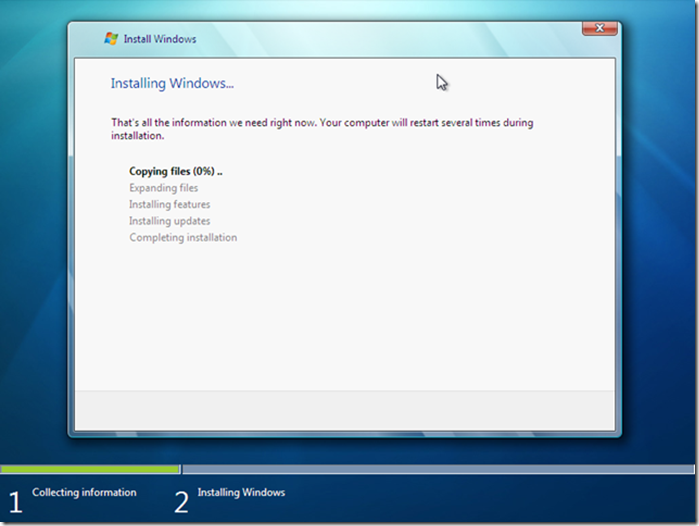
Immediately after opening, I wiped my hard drive, and installed a fresh install of Windows 7 Ultimate. The install took around 30 minutes, from start to finish, and it hung on “Expanding files…” at 0% for quite a while. This step was the longest, and when it finished, the installation was almost done.
The install process was by far the hardest part of setting up Windows 7. Normally, when you get a computer, it is filled with spam applications from the manufacture, which takes forever to take off, and really start over. With Windows 7, Microsoft really got some sense knocked into ‘em, and made Windows 7 as light and clean as possible. The moment I booted up for the first time, I fell in love with the layout. The taskbar, with it’s beautiful opacity, was laid out perfectly. They finally beat the organization and style of Apple’s dock, while keeping the Windows look.
Along with new features, Windows 7 brings back old, with the new Windows XP Virtualization. This feature is great, because it makes programs that were only available for Windows XP, available for Windows 7 Ultimate users. Setting up the Windows XP Virtualization was a breeze to set up, all I had to do was download two files directly from the Microsoft website, here.
All in all, Windows 7 has got to be the best operating system out there…when it’s released on October 22.
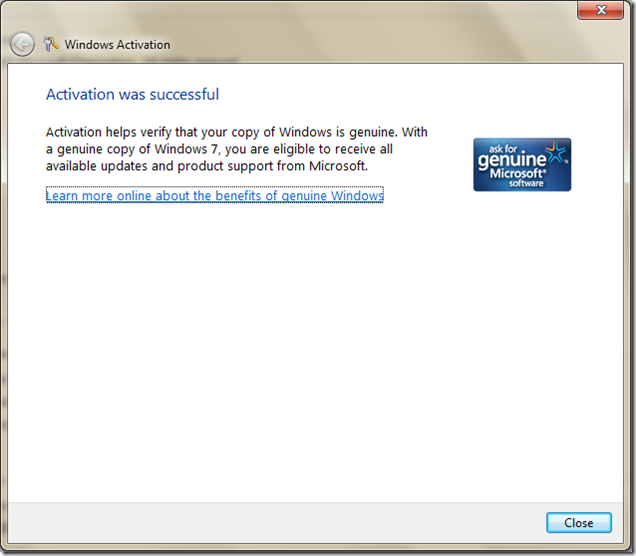

Update: October 11, 2009
After searching around the web a little bit more, and messing around with my computer, I realized I may have missed a few details.
The Taskbar - The major difference in Windows 7 from the previous versions is the taskbar. Although there is a difference in the visual, there is also a few big changes done that take time to notice.
First, the notification area had a total makeover. It now shows the date, as well as time, as default. The notification bubble has also gotten “smarter”. When you boot into Windows for the first time, it scans all hardware built in, and connected to your computer and searches the internet for drivers. The main difference is if/when it doesn’t, it tells you. AND it tells you how you can get it! It will literally give you step-by-step instructions on how to get the correct drivers for you machine.
Next, the taskbar also automatically groups your open windows. Now, I know that in Windows XP and Vista, grouping was a pain in the @$$, but 7 seems to solve that whole mess. Now, when you have multiple windows open, it automatically groups the windows, and makes it super easy to switch them. When your mouse hovers over the group, it displays a little image of what is in/on each of the windows.
